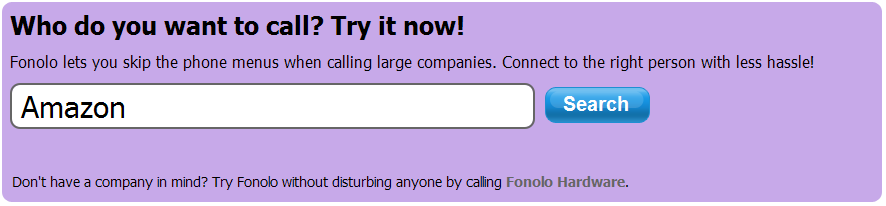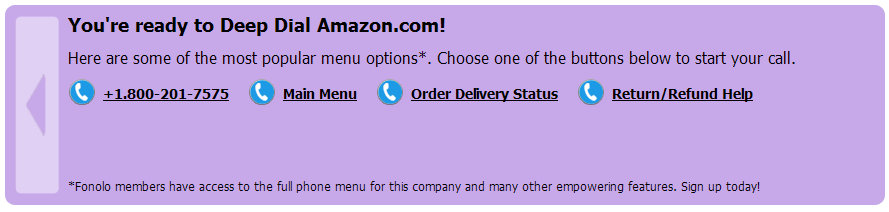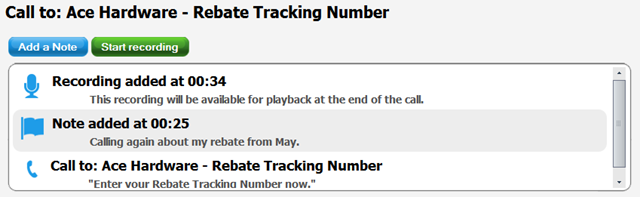Asterisk is generally pretty reliable, but termination providers aren’t always so good; in a market where anybody can re-sell an upstream provider, or setup a few Asterisk boxes and start routing calls for people, it’s generally a good idea to have a “backup” provider (or three) to route your calls through.
You can easily setup an Asterisk system, to fail-over to secondary systems, if your primary provider fails for some reason- and this can all be done right in the dial plan, using a simple MACRO.
Add this MACRO to your dial plan:
[macro-direct-dial]
exten => s,1,Set(CALL_ATTEMPT=1)
exten => s,2,Set(TERM_PROVIDER=${TERM_PROVIDER1})
exten => s,3,Dial(${TERM_PROVIDER}/${ARG1},60)
exten => s,4,GotoIf($["${CALL_ATTEMPT}" >= "${MAX_PROVIDERS}"]?s-CANCEL,1)
exten => s,5,Set(CALL_ATTEMPT=$[${CALL_ATTEMPT} + 1])
exten => s,6,Goto(s-${DIALSTATUS},1)
exten => s-BUSY,1,Noop()
exten => s-NOANSWER,1,Noop()
exten => s-CANCEL,1,Hangup()
exten => s-HANGUP,1,Hangup()
exten => s-CHANUNAVAIL,1,Set(TERM_PROVIDER=${EVAL(${TERM_PROVIDER${CALL_ATTEMPT}})})
exten => s-CHANUNAVAIL,2,Goto(s,3)
exten => s-CONGESTION,1,Set(TERM_PROVIDER=${EVAL(${TERM_PROVIDER${CALL_ATTEMPT}})})
exten => s-CONGESTION,2,Goto(s,3)
Now you’ll need to route your calls into this MACRO; this can vary by dial plan, as you may have a special configuration for different area codes, or country codes, or based on some least-cost-routing business decisions, but a simple example would be something like this:
[default]
exten => _1NXXNXXXXXX,1,Answer()
exten => _1NXXNXXXXXX,2,Macro(direct-dial,${EXTEN})
exten => _1NXXNXXXXXX,3,Hangup()
This routes any NANPA numbers through the direct-dial MACRO above, passing in the phone number as the first argument to the MACRO.
Now, before this will work, you’ll need to configure some variables; this can be done in many places- in my working configuration, I have these variables dynamically generated via an AGI script, based on the phone number being dialed. This way I can control dial-groups, by phone number, based on a cost/preference/etc.
In this example, we’ll simply set these values in the globals section of the extensions.conf file:
[globals] TERM_PROVIDER1 = SIP/first_provider TERM_PROVIDER2 = IAX/second_provider TERM_PROVIDER3 = SIP/last_provider MAX_PROVIDERS = 3
So I’ve configured three fictitious termination providers; you can specify as many as you like, as long as the TERM_PROVIDER increments one for each, and you set the MAX_PROVIDERS value to the total number of providers listed.
This is obviously more useful if this list is automatically generated somehow, or changed based on the phone number being dialed, otherwise the retries could simply be hard-coded into the dial plan.
Now when you dial your number, it will start with the first (default) provider; if the dial() function returns a congestion or channel un-available error, the MACRO will cycle to the next provider, until it as gone through all of the providers listed.